It's almost Christmas break!
Here is your tech tip Tuesday!
Using Google Slides to create a class study guide:
As we get closer to exams, here is one way to use Google Slides to create a collaborative learning space for your students.
1) Create a simple Google Slideshow with a few questions. You can start from scratch or convert an existing powerpoint. I would recommend one question per slide.
2) Share the document with your class. You can do this by sharing the link on Google Classroom, Schoology, or many other ways.
3) The students can work individually or in groups by answering the questions and then adding a new slide with a picture of their work to the document. Here are the student steps to do this on this iPad.
Here is a simple example of something similar I did a few weeks ago in one of my classes. I split them up into groups and they each answered some questions and then uploaded pics into a document that they all had access to use for review and extra help when studying. Let me know if you have any other questions or suggestions for tips next semester.
Don't forget to check out the tech tip blog to find more information and ideas.
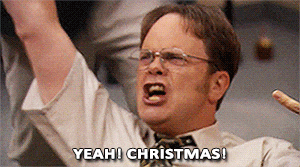
Comments
Post a Comment