So last week Daniel showed you how to screen shot from your computer. So how can you use it in Schoology? If there is a photo, chart, graph, equation, or maybe a paragraph/story you don't want to retype. You can screenshot it and use those items in a test, quiz, assignment, or even an announcement. In Schoology when you create a test, quiz, assignment, or announcement there is an option to insert a picture: At the top in the toolbar click on the Insert Content button: Then click on image/media to insert a photo. Then click on attach file and upload your image. Sometimes the image comes through really large but you can always click on the image and slide it in to make it smaller or larger depending on what you need. I use this feature all the time in creating a test/quiz for math or science. I find the question I would like to use and then just screenshot and insert it in. ...
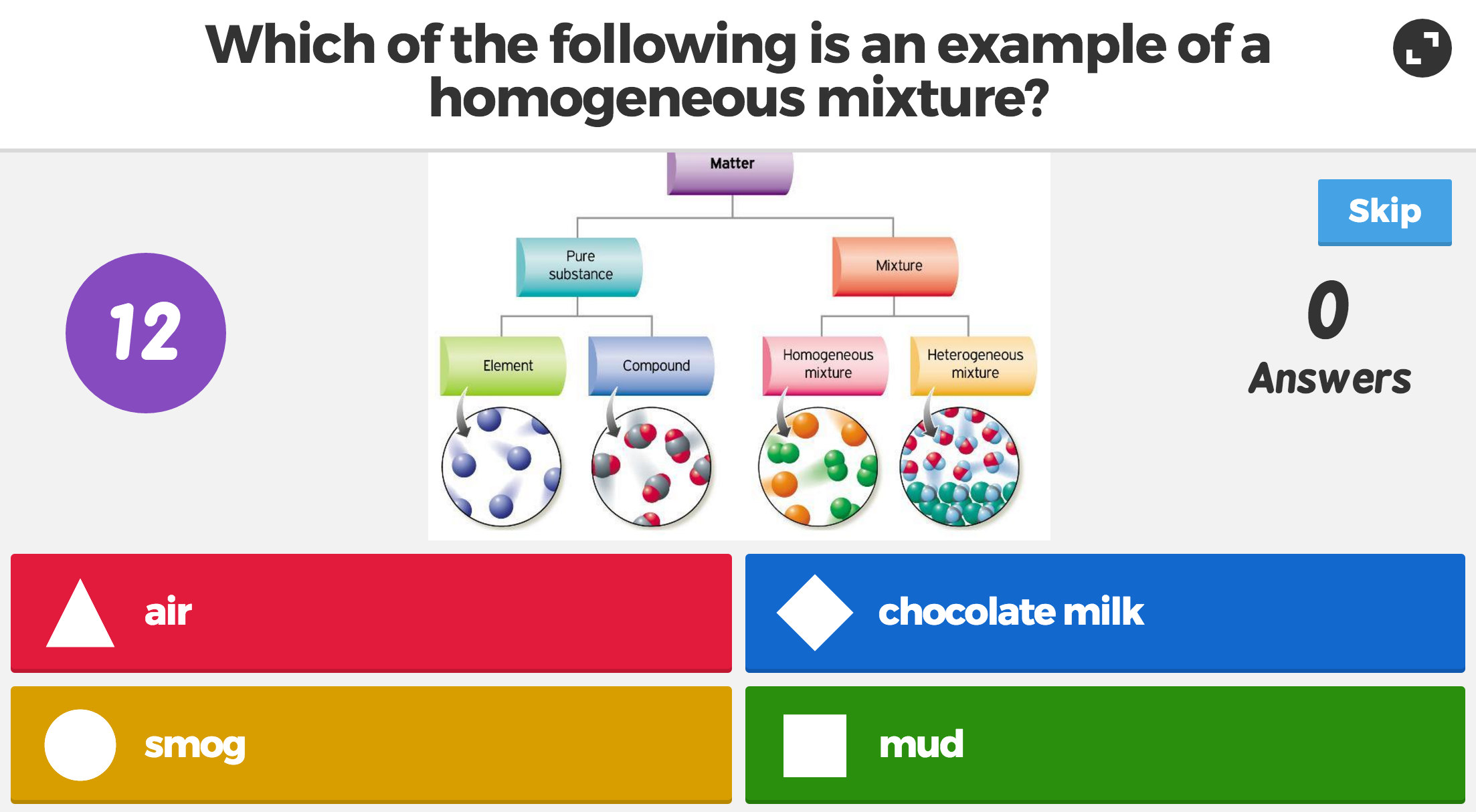

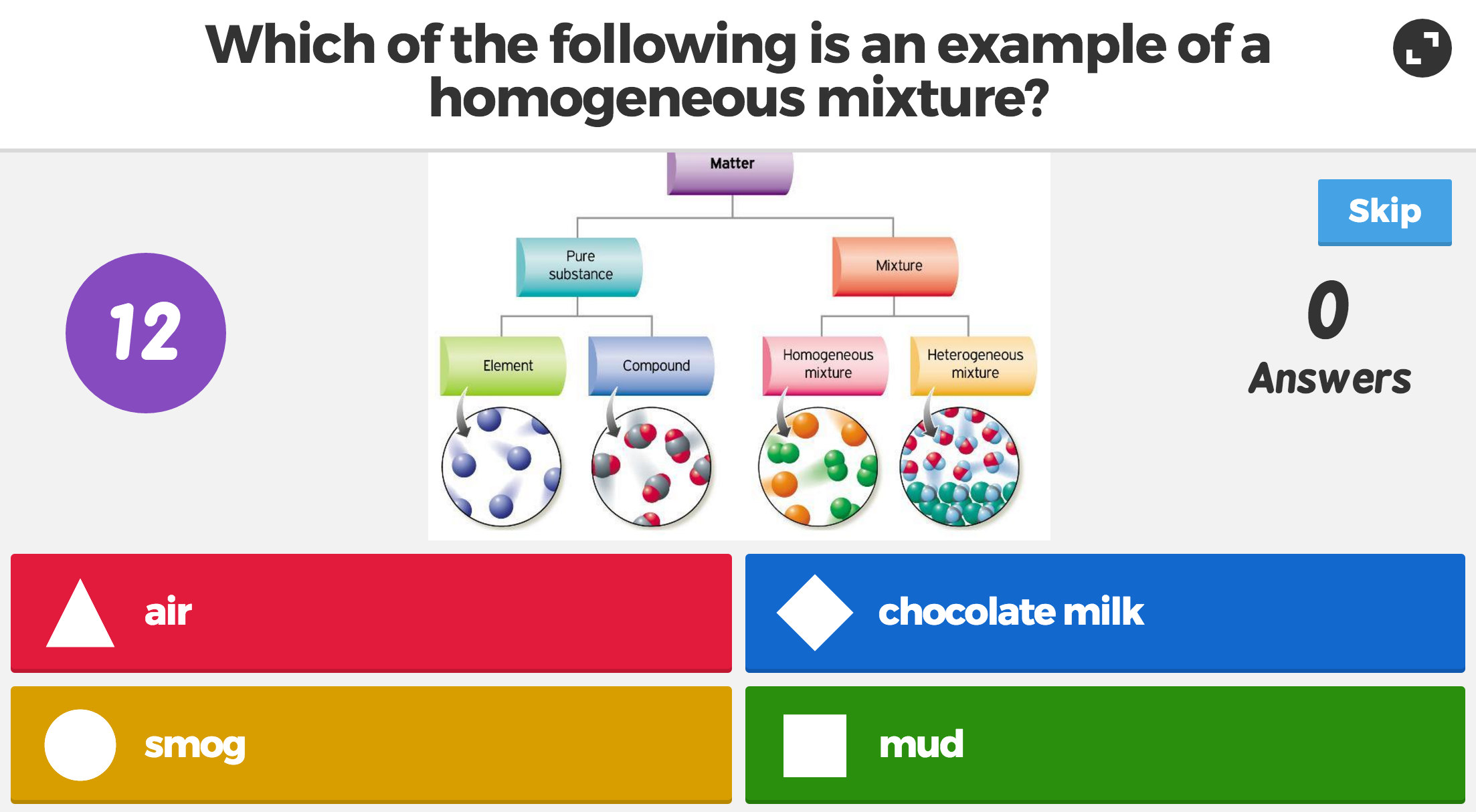

Comments
Post a Comment