Did you know your students can air drop you an assignment to your computer if the file is too large to upload to Schoology or email? This will also work if you are trying to share pictures too.
1. Go to your finder (the smiling face at the bottom of your screen)
2. Click on Air Drop on the top left
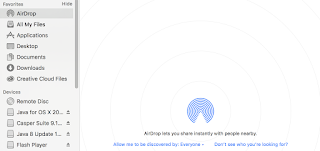
3. Where it says "Allowed to be discovered by" be sure that is change to everyone
4. Students can then go to the assignment/picture/etc. and choose to air drop it to you.
5. A message will show up on your computer for you to allow and open. You may choose this option and then save the file to your computer after it has downloaded.
Let me know if you have any questions!
Tammy
1. Go to your finder (the smiling face at the bottom of your screen)
2. Click on Air Drop on the top left
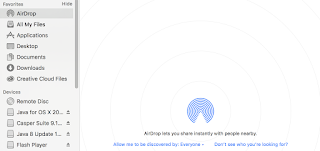
3. Where it says "Allowed to be discovered by" be sure that is change to everyone
4. Students can then go to the assignment/picture/etc. and choose to air drop it to you.
5. A message will show up on your computer for you to allow and open. You may choose this option and then save the file to your computer after it has downloaded.
Let me know if you have any questions!
Tammy
Comments
Post a Comment